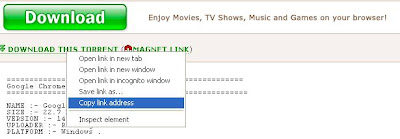Here are the detailed installation steps
1.First of all Login to your blogger dashboard and navigate to Layout > Edit HTML and Click on Expand Widget Templates
2.Now look for
1.First of all Login to your blogger dashboard and navigate to Layout > Edit HTML and Click on Expand Widget Templates
2.Now look for
</head>and replace it with
<!--Related Posts with thumbnails Scripts and Styles Start-->3.Now Find
<b:if cond='data:blog.pageType == "item"'>
<style type="text/css">
#related-posts {
float:center;
text-transform:none;
height:100%;
min-height:100%;
padding-top:5px;
padding-left:5px;
}
#related-posts h2{
font-size: 1.6em;
font-weight: bold;
color: black;
font-family: Georgia, “Times New Roman”, Times, serif;
margin-bottom: 0.75em;
margin-top: 0em;
padding-top: 0em;
}
#related-posts a{
color:black;
}
#related-posts a:hover{
color:black;
}
#related-posts a:hover {
background-color:#d4eaf2;
}
</style>
<script src='http://blogergadgets.googlecode.com/files/relatedthumbs19.js' type='text/javascript'/>
</b:if>
<!--Related Posts with thumbnails Scripts and Styles End-->
</head>
<div class='post-footer-line post-footer-line-1'>If you cant find it then try finding this one
<p class='post-footer-line post-footer-line-1'>Now immediately after any of these lines(whichever you could find) place this code snippet
<!-- Related Posts with Thumbnails Code Start-->4.You can adjust the maximum number of related posts being displayed by editing this line in the code.
<b:if cond='data:blog.pageType == "item"'>
<div id='related-posts'>
<b:loop values='data:post.labels' var='label'>
<b:if cond='data:label.isLast != "true"'>
</b:if>
<b:if cond='data:blog.pageType == "item"'>
<script expr:src='"/feeds/posts/default/-/" + data:label.name + "?alt=json-in-script&callback=related_results_labels_thumbs&max-results=6"' type='text/javascript'/></b:if></b:loop><a href='http://gwarez.blogspot.com/2011/06/related-posts-with-thumbnails-for.html' style='display:none;'>Related Posts with thumbnails for blogger</a><a href='http://gwarez.blogspot.com/' style='display:none;'>blogger widgets</a>
<script type='text/javascript'>
var currentposturl="<data:post.url/>";
var maxresults=5;
var relatedpoststitle="Related Posts";
removeRelatedDuplicates_thumbs();
printRelatedLabels_thumbs();
</script>
</div><div style='clear:both'/>
</b:if>
<!-- Related Posts with Thumbnails Code End-->
var maxresults=5;5.To edit the title of the widget you can change this line of code
var relatedpoststitle="Related Posts";