
The main window with the information about the disk. The overall general state of its health is shown together with the percentage of the remaining life and performance rate. If you have several hard drives, you can switch among them using the tabs at the top of the window.

This sample screenshot shows the situation when the state of health is not good and the life of the disk is in danger. In this case, we recommend that you keep HDDlife® constantly running in the background mode and monitoring the state of the disk automatically at least once every half an hour. And you must not forget to back up your data regularly.

In this screenshot you can see an example of how HDDlife® works if it detects that the life and the health of a disk is at the critical level. It is recommended that you back up all your data immediately and to replace your hard drive as soon as possible.

An example of how HDDlife® works in the background mode. In the system tray, the program displays the temperature of your hard drive and an indicator of its health and life state - the lower it is, the worse it is.

If you enable the mode with regular preventative checks of the health and life of your disks, the results will be displayed right after each check in this manner. This message will disappear in 15 seconds in order not to interfere with your other work.

You can disable displaying the temperature of your hard drives and enable displaying the health and life state for each disk in a separate icon.
Or, you can leave only the main HDDlife® icon in the system tray. If you have several hard drives, the tooltip shown when you hover the mouse pointer over the icon will show only the first two disks - this is a limitation of Windows.

AnywhereView™ - monitoring the health of hard drives in any program´
The icon representing their health is displayed directly on the icons of the hard drives in all programs on your computer - from the My Computer window with the list of drives and to the "Open File" dialog box of any program - Word, Notepad, etc. You will never forget about the health of your hard drives and about the safety of your data!


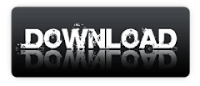
No comments:
Post a Comment